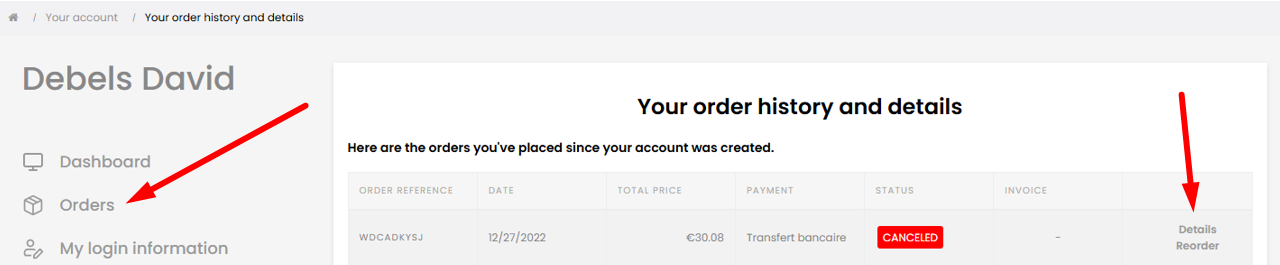How to reorder?
Due to recent regulations, we are required to remove certain product photos from our website. We understand that this may make ordering your trusted products less convenient.
To assist you, we have created this step-by-step guide, which will help you:
- ✅ How to log in to your account.
- ✅ Where to find your order history.
- ✅ How to view previous orders and easily reorder products.
We strive to make your shopping experience as smooth as possible. If you encounter any difficulties or have any questions, please do not hesitate to contact our customer service. We are happy to assist you!
Logging into your account
1. Go to the website
Go to www.smokershop.be
2. Click on "Login"
On PC: Click on the person icon at the top right, then on "Login".
On smartphone: Open the menu at the bottom, click on the person icon, then on "Login".
3. Enter your details
Enter your email address and password.
4. Click on "Login"
Click the "Login" button.
5. If you previously used a guest account
You can request a password by clicking on "Forgot password?".
Enter the email address you used for previous orders.
Follow the instructions in the email to set a password and gain access to your account.
6. If you forgot your password
You can request a new password by clicking on "Forgot password?".
Please be patient after your request and check your spam folder if you do not receive the email.
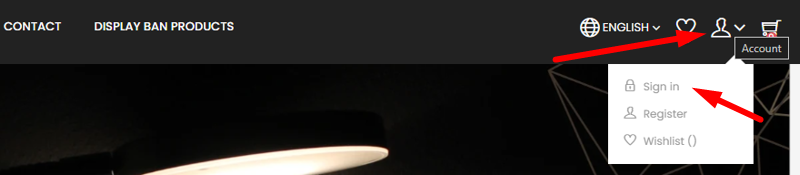
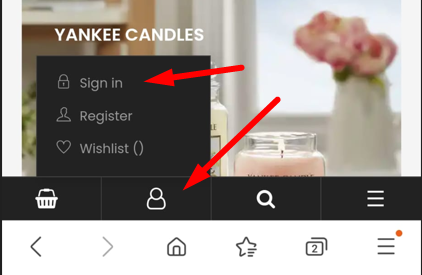

Your account
1. Go to your account page
After logging in, you will be redirected to your account page.
2. Click on "Orders"
On your account page, you will see an overview of your settings and options.
3. View your previous orders
On desktop: Click on "Details" on the right to view your previous orders.
On smartphone: Click on the ? icon to view your previous orders.
⚠️ Note: On smartphones, you may need to reload the page to properly display your orders. Swipe down to do this.